What Is Keeper Security, and How Does It Work?
Most online accounts require a strong password. To make a strong password, there should be at least eight characters mixed with upper and lower cases, a number, and special characters. These are only the minimum, however! Extremely strong passwords should go beyond eight characters with a completely random arrangement.
Very strong passwords make them impossible for any hacker to crack, but at the same time, also impossible for the owner to remember. Add the fact you’ll want to make a different password for every account, and it’s just a feat incomprehensible for human memory.
Here’s where password managers like Keeper Security come in: Keeper Security lets you create strong passwords for various online accounts and will remember them for you! We’ll discuss this feature further in our Keeper Security app review.
Using a password manager, you can create different passwords for each online account while memorizing only one. Think about it as a master key for all your different keys – one password to rule them all. When logged in to Keeper Security, the app instantly summons your chosen password for the website you’re logging into.
Main Features
Let’s see what are the key features of Keeper Security:
Password Importing
Keeper Security will initially offer to import passwords stored in your browser. Aside from your browser’s password managers, you can also import from other Keeper Security alternatives like Dashlane, LastPass, RoboForm, and True Key. When capturing existing passwords saved in websites, simply log in as you normally would. Keeper Security will ask you if you’d like to save those credentials into its system.
Another way is to save new login credentials by clicking on the lock icon on the password bar. This will take you to Keeper Security’s app. where you can create new credentials for the respective website from there.
Two-Factor Authentication
Having one password to rule them all doesn’t simply end there. Keeper Security adds another layer of protection with two-factor authentication. By using 2FA, anyone getting a hold of your master password can’t simply break through all of your accounts and steal your money and identity. Keeper Security will require another verification process, which is a code sent to your registered mobile number. As another security measure, you can initiate a self-destruct feature. This means that Keeper Security will erase all locally stored files in its records after five failed attempts.
Password Generator
As mentioned in this Keeper Security review, you can assign a different password for each site without having to remember all of them. You don’t even have to think and create the passwords yourself! Keeper Security does that for you. By default, it will generate a 12-digit password containing different variations of characters using a random pattern. With the password generator, Keeper Security assigns passwords that are impossible to crack.
KeeperFill App
Keeper Security not only works on web accounts; it also works on apps you have on your phones and tablets. If you’re using devices that run on iOS version 12 or higher, you have to give Keeper Security permission to autofill passwords. If you’re using an Android device version eight or higher, you have to enable Keeper Security to autofill. For desktop computers such as Mac and Windows, you’ll have to use a hotkey to initiate KeeperFill.
Secure Sharing
Passwords are always confidential and are never meant to be shared, but there are instances when you might have to share your login credentials, like with a significant other trusted colleague. With regards to how to use Keeper security for sharing, it allows you to share passwords with another Keeper Security user while still maintaining your preferred level of control.
Whoever you’re sharing your password with can use it to log into your accounts. While they can enter websites using your credentials, by default, they can’t change the passwords you have set. Should you wish to give them access to editing credentials, you can simply change this in your settings.
Emergency Access
In the event you are suddenly called to depart this world, it’s best to have one or two trusted individuals access your accounts. You can do this using Keeper Security’s emergency access feature. You can choose up to five Keeper Security users for this. Once you’ve nominated the trusted individuals, you’ll have to set a timeout period. If any of them try to access your accounts, you have the timeout period to revoke their access. In case you didn’t revoke their access after the timeout period has elapsed, it’s only then they can get access to your account. The maximum timeout period you can have is three months.
Ease of Use
When it comes to getting started, Keeper Security is straightforward and easy to use. Signing up is a quick and simple process that takes less than two minutes to finish.
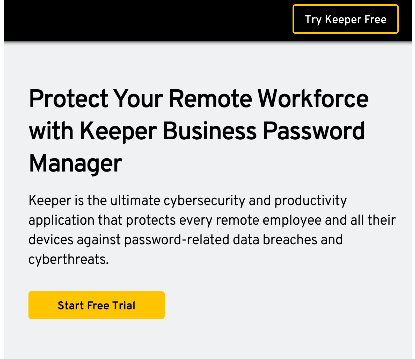
On the home page, you can go to the For Personal tab and click either Buy Unlimited Now or Sign Up For Free. You can also check out Keeper Security pricing details, but we suggest that you begin by getting the free trial.
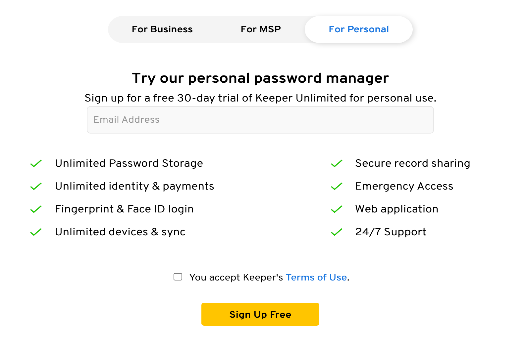
Click the user type of choice you want, and enter the email you want to be associated with the account. Don’t forget to read the terms and conditions, or you can simply opt to check on the Accept box just like everybody else. Hit Sign Up Free.
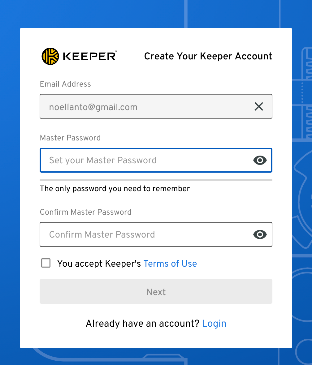
You’ll then be taken to a page where you have to enter your master password. Again, there’s a tickbox asking you if you agree with their terms of use. Check it and hit Next.
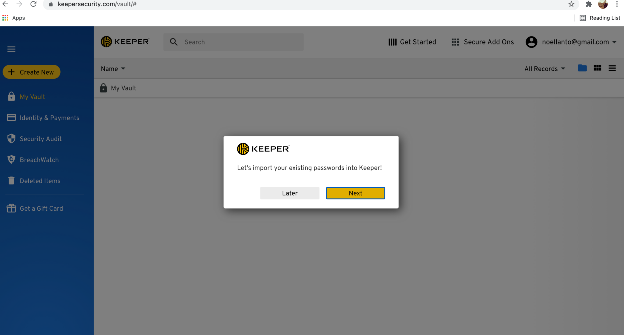
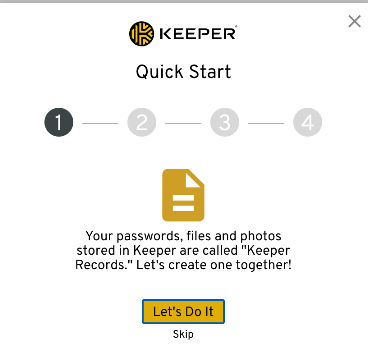
After all this, you’ll see your dashboard for the first time. That’s it for the signup process! The remaining steps will be about importing existing passwords and initial account setups.
Keeper Security Pricing & Plans
| Keeper Personal ($2.91/Month) | Keeper Family ($6.24/Month) |
|
|
Several features differ between Keeper Personal and Keeper Family. In a nutshell, if you’re a single user with no need to share user information with anyone else other than yourself, Keeper Personal should be the right plan for you. If your subscription considers sharing with up to five users, then Keeper Family is the sensible option.
Customer Support
There are several ways to get in touch with Keeper Security’s customer support. One is by live chat which is available 24/7. Another is through their hotline, though it’s only available from 10 AM to 5 PM CST. Our research of Keeper Security reveals that customers seem to be satisfied with the company’s customer support.
Keeper Security Alternatives
If you’re thinking about signing up with Keeper Security, here are some ID protection companies you might also want to look into.
Keeper Security vs LastPass
| Win | Keeper Security wins for having an easier-to-use interface. |
| Lose | LastPass wins for its featured auditing without the need for an additional subscription. |
| Best For | Choose LastPass for its better storage of information and personal documents. |
Keeper Security vs Dashlane
| Win | Keeper Security wins for better functionality and control. |
| Lose | Dashlane wins for its more powerful encryption and advanced dark web monitoring. |
| Best For | Choose Dashlane if you’re after advanced security features. |
Keeper Security is a great password manager for individuals and families. Most password management services offer similar attributes, but Keeper Security manages to have an edge with its easy-to-use interface and reliable customer service.
Is Keeper security safe? With advanced features for protecting your website credentials and identity, Keeper Security is very safe, making it one of the best password managers in the market.
Is Keeper Security Worth It?
Given the asking price of $2.91/month for a personal account and $6.24/month for the family, that’s a small price to pay for staying protected from online fraud and identity theft.
Keeper Security Pros & Cons
Let’s see where Keeper Security dominates and where falls short:
Pros
- Secure emergency access feature
- Highly intuitive interface
- Excellent customer support
Cons
- Certain users report bugs in filling out forms
- A free plan can feel like bait to purchase a paid plan
For individual or family users who want to secure passwords using one easy-to-use app, Keeper Security makes a great choice.

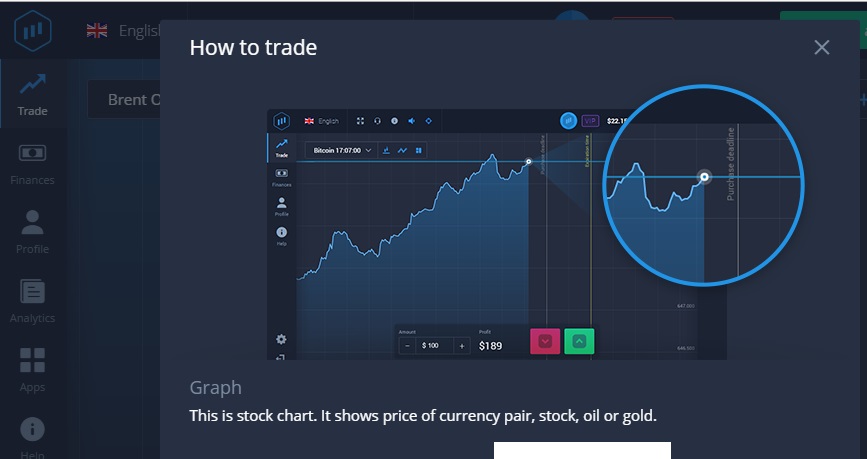
No comments:
Post a Comment